Setup your Wallet
To setup your
Cryptocurrency Wallet
complete the following Steps:
- Open your profile settings and go to Crypto Wallet
- Click on Add Wallet
- Insert the public address of your Wallet in Wallet Address
and click on
Continue
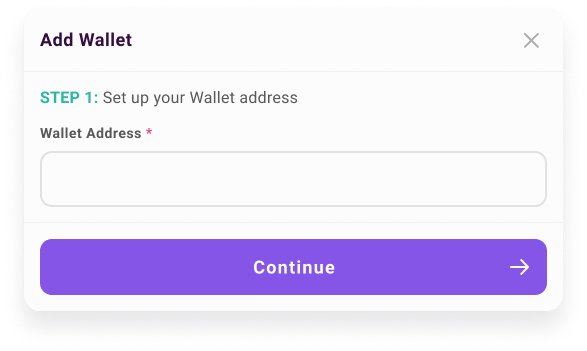
- Select the Blockchain used from the available ones in Network Type and
click on Continue
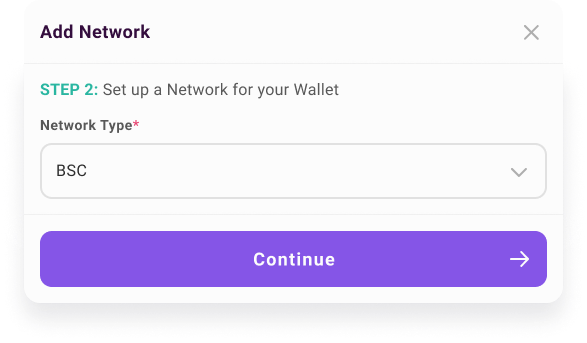
- Add a Token to your Wallet by selecting the ones available in Token Name
- Complete the procedure by clicking on Create Wallet
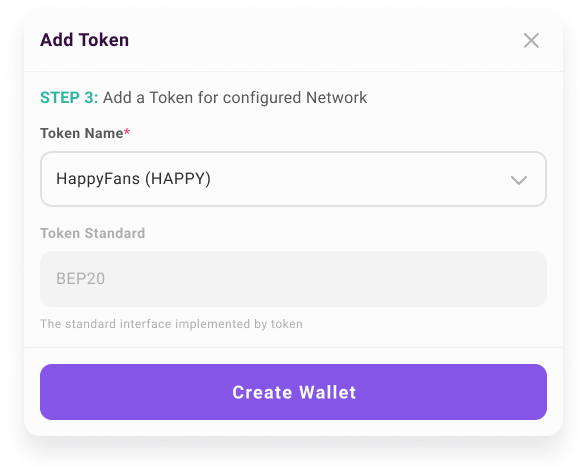
- Every configurated Wallet must have at least one Network
- Every Network configurated in a Wallet must have at least one Token
- The $HAPPY Token will be present in each configurated Wallet
To add or remove a
Wallet open
your profile settings and go
to
Crypto Wallet.
To add a new Wallet complete the following steps:
- Click on Add Wallet
- Insert the public address of your Wallet in Wallet Address and click on Continue
- Select the Blockchain used from the available ones in Network Type and click on Continue
- Add a Token to your Wallet by selecting the ones available in Token Name
- Complete the procedure by clicking on Create Wallet
- Click on the icon
 of the Wallet that you want remove
of the Wallet that you want remove - Insert your account password
- Click on Delete Wallet to complete the operation
To add or remove a Network
Blockchain
from your
Wallet
, open your profile settings and go to
Crypto Wallet.
To add a new Network complete the following steps:
- Click on Add Network
- Select the Network to add from the available ones in Network Type and click on Continue
- Add a Token to the Network choosing between those available in Token Name
- Complete the procedure by clicking on Add Network
- Click on the icon
 of the Network that you want remove
of the Network that you want remove - Insert your account password
- Click on Delete Network to complete the operation
To add, edit or remove a
Token
from your
Wallet
open profile settings and go to
Crypto Wallet.
If you still haven’t setup a Wallet follow this guide:
Setting up my Wallet.
To add a Token complete the following steps:
To add a Token complete the following steps:
- Click on Add Token
- Select a Token from the available ones in Token Name
- Click on Add Token to complete the operation
- Click on icon
 of the Token you want to edit
of the Token you want to edit - Insert your account password
- Select a Token from the available ones in Token Name
- Click on Apply Changes to complete the operation
- Click on icon
 of the Token you want to remove
of the Token you want to remove - Insert your account password
- Click on Delete Token to complete the operation
