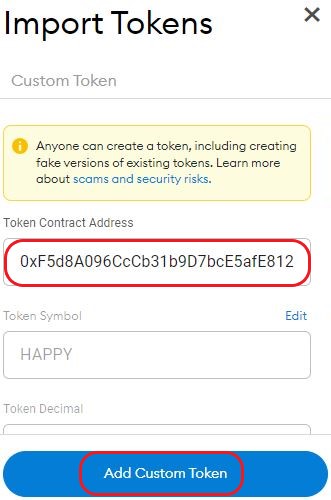Using Metamask
To install
MetaMask visit the official link: Dowload MetaMask
Install on PC:
- Click on Install MetaMask for Browser
- Your browser will redirect you to the extension store
- Click on the upper right button to add the extension
- A pop-up will open in which you will click on Add extension
- Click on Install MetaMask for <iOS/Android>
- Your device will redirect you to the application store
- Download the official MetaMask application
If you haven’t yet installed
MetaMask consult the guide: Install MetaMask on your device.
Once you’ve installed
MetaMask complete
the following steps to create your
Wallet:
- On the welcome page click on Get Started
- Click on Create a Wallet
- Choose and confirm the password for your account
- Accept the terms and conditions then click on Create
- After revealing the Seed Phrase click on Next
- Re-enter in the right order you Seed Phrase words and click on Confirm
- Complete the procedure by clicking on All Done
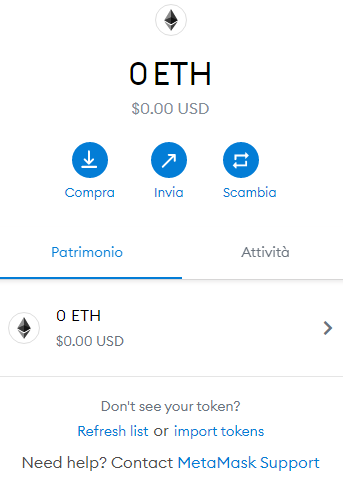
If you haven’t yet installed
MetaMask consult the guide: Install MetaMask on your device.
To configure a
Blockchain
network on
MetaMask complete
the following steps:
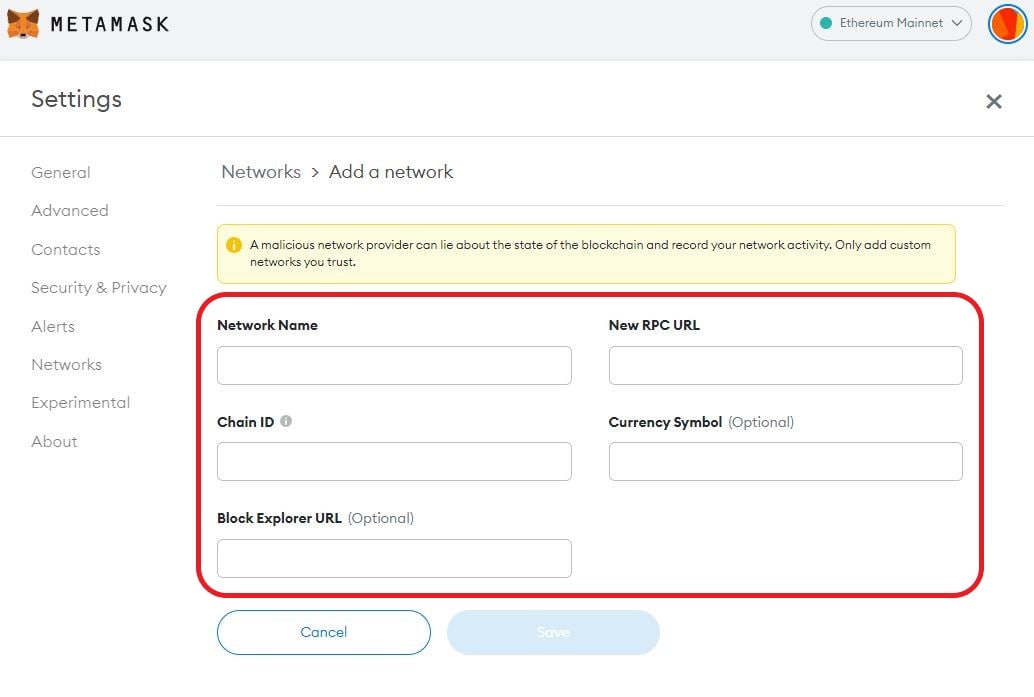 The newly configured Blockchain is now available to be selected in Network.
The newly configured Blockchain is now available to be selected in Network.
- Click on the section Network
- In the network pop-up click on
Add Network
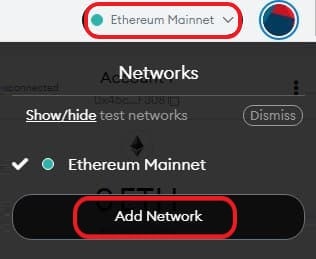
- Network Name: Binance Smart Chain
- New RPC URL: https://bsc-dataseed.binance.org/
- Chain ID: 56
- Currency Symbol: BNB
- Block Explorer URL: https://bscscan.com
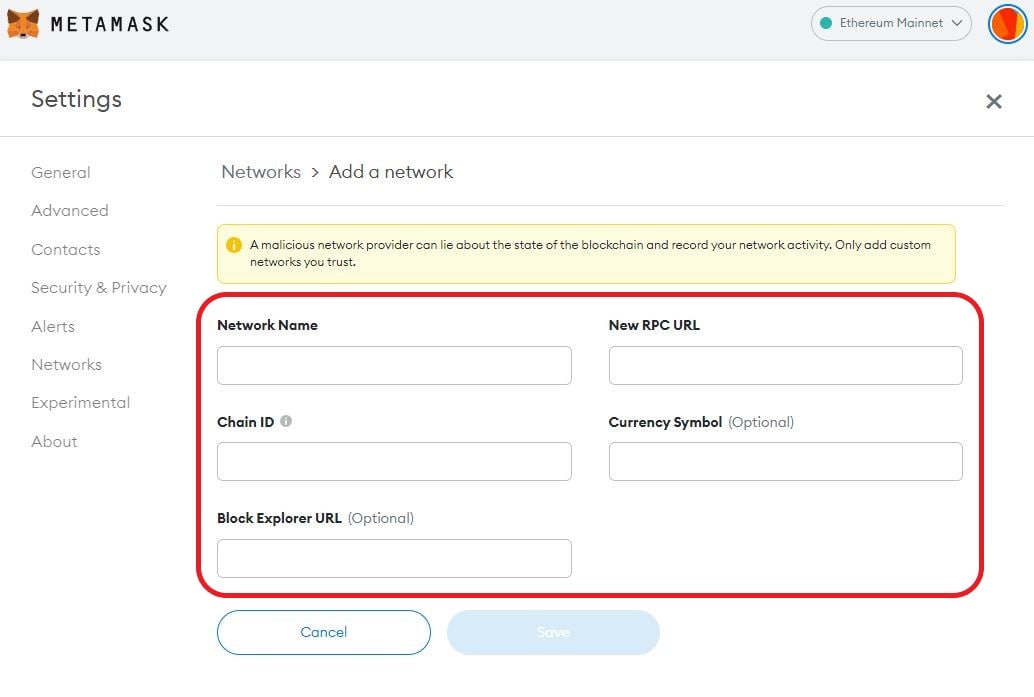 The newly configured Blockchain is now available to be selected in Network.
The newly configured Blockchain is now available to be selected in Network.To add the
$HAPPY
token to your
MetaMask Wallet compete
the following steps:
- Unlock your MetaMask Wallet
- Copy the address of our $HAPPY token contract:0xF5d8A096CcCb31b9D7bcE5afE812BE23e3D4690d
- Click on Import tokens
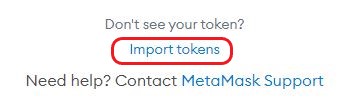
- Paste the address of $HAPPY token contract into Token Contract Address
- Click on
Add custom Token