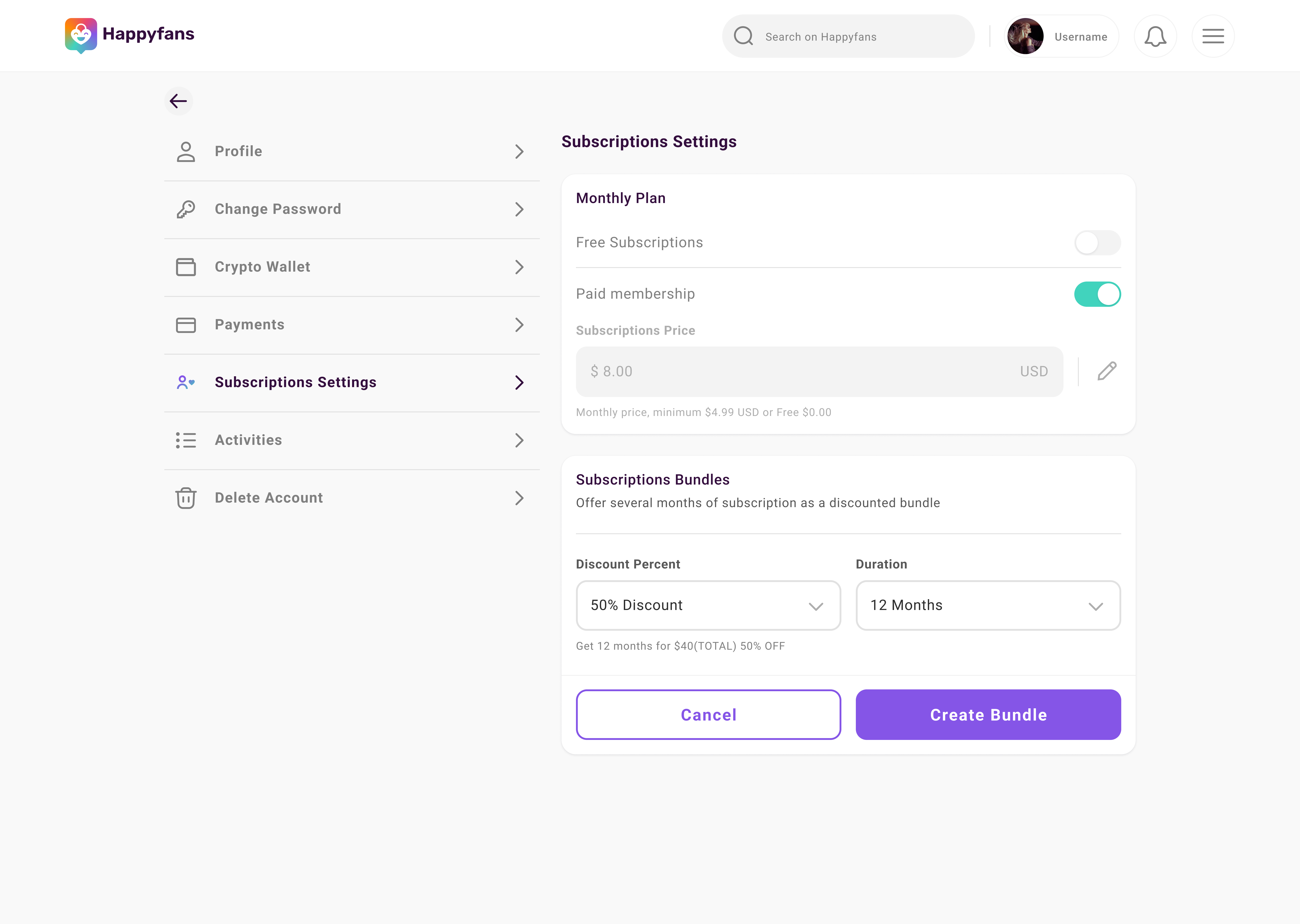Content guide
Publishing for Creators
On our platform Creators can publish media posts of the following kind:
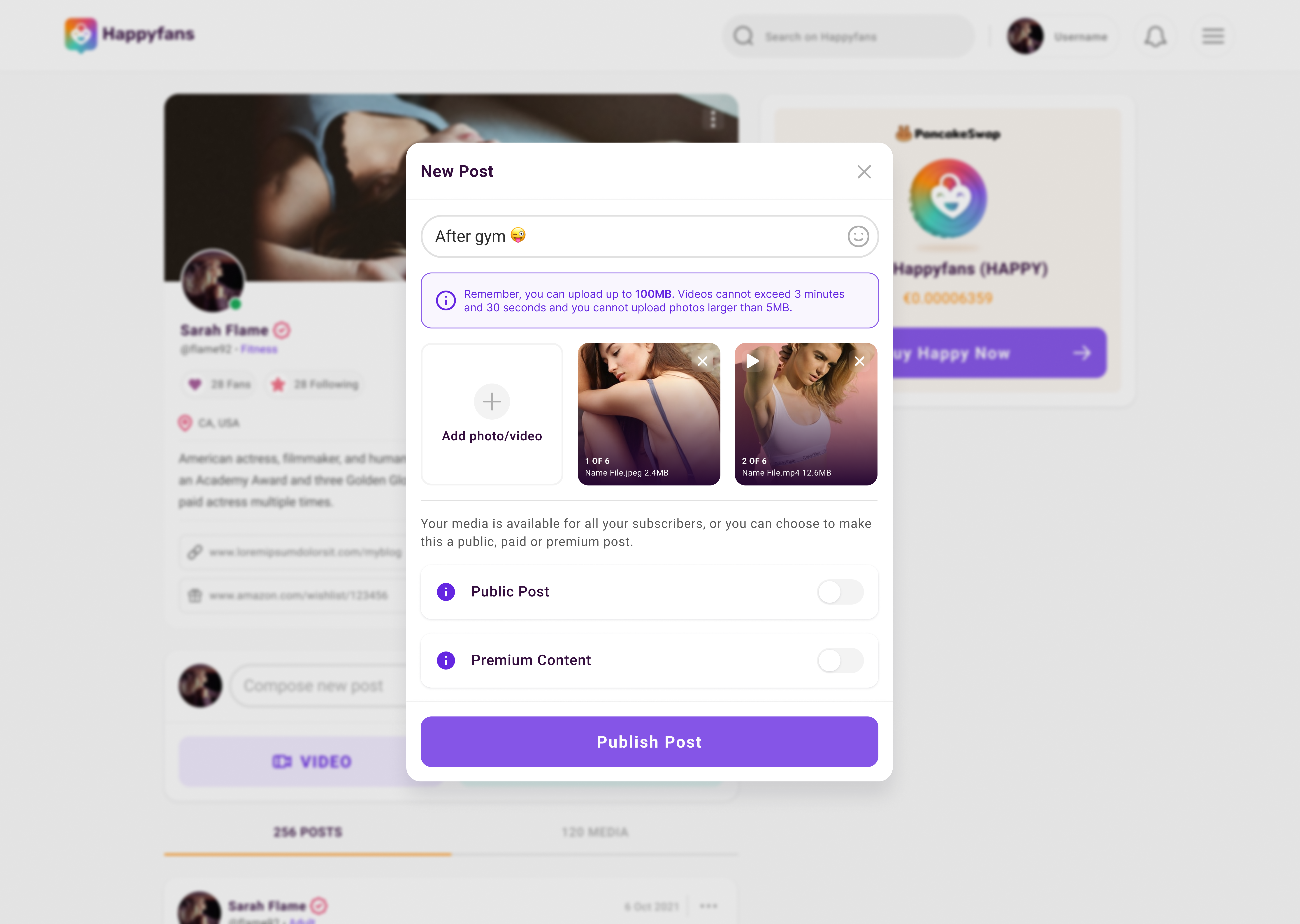
- Public: visible by all users of the platform
- Private: visible only to Fans subscribed to the Creators channels
- Premium: visible only by Fans who have purchased separately
- From the home page click on Compose new post and a “create new post” interface will open
- Insert the text of your post
- If you wish you can add images or videos by clicking on the icon
 for up to six media items per post
for up to six media items per post - After your post is completed click on Publish post and wait for the upload to be completed
- Once the upload is completed the following confirmation icon will appear

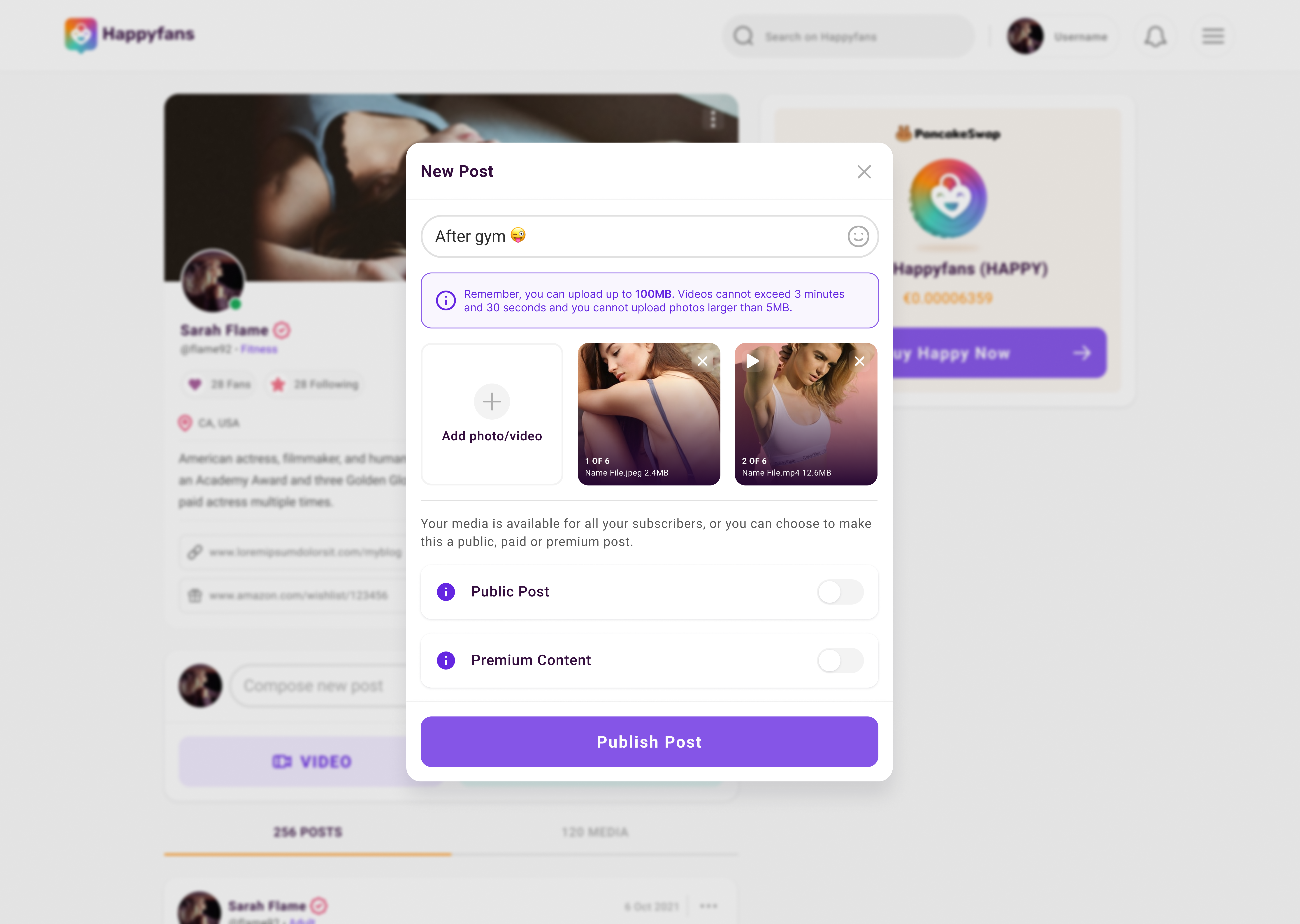
You can publish video and photos on you channel, through the creation of a post, by completing the following steps:
- From the home page click on Video or Photo
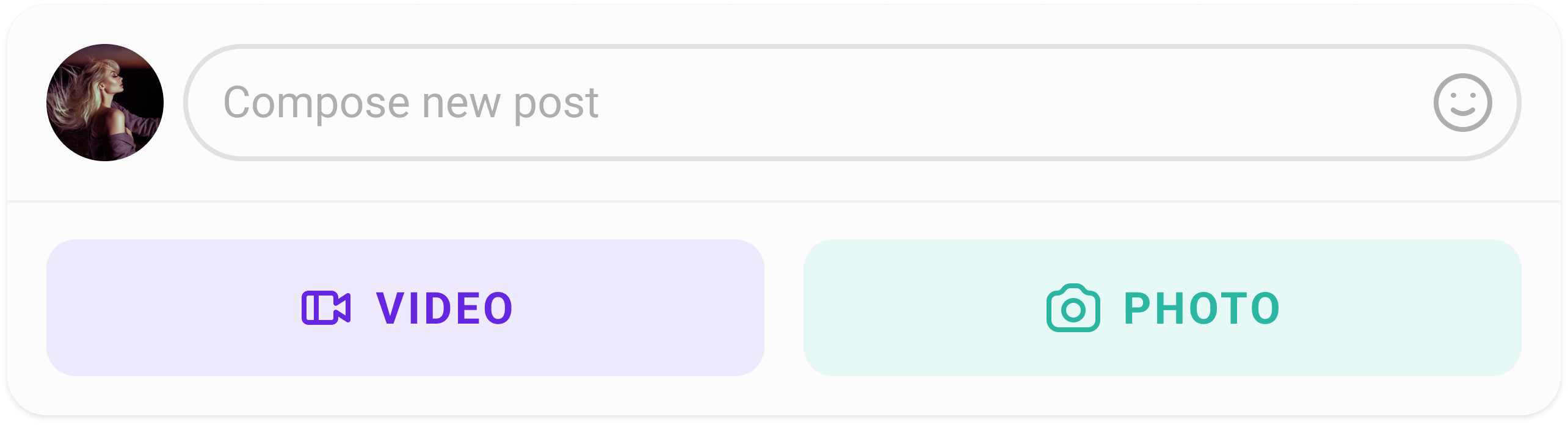
- Insert the text for your post: a description or comment relative to your content
- After completing the post click on Publish post and wait for the upload
- Once the upload is completed you will see the following confirmation icon

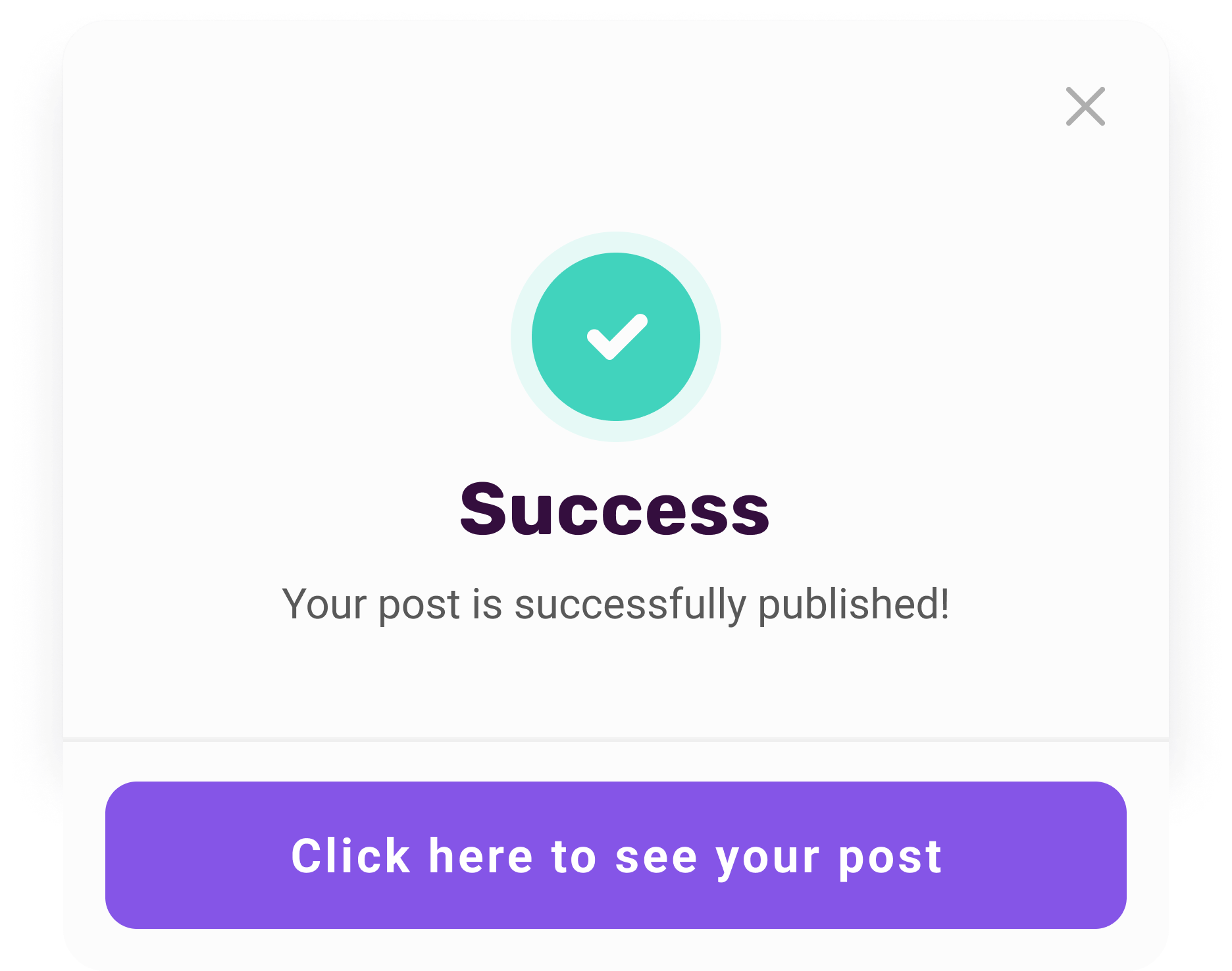
On our platform, Creators can generate one or more Bundles, packages
that hold one or several months of subscriptions, of which Fans and Followers
can make a block purchase.
With a Bundle you can choose how much of a discount and for how long, in months,
this applies.
To create a new Bundle follow these steps:
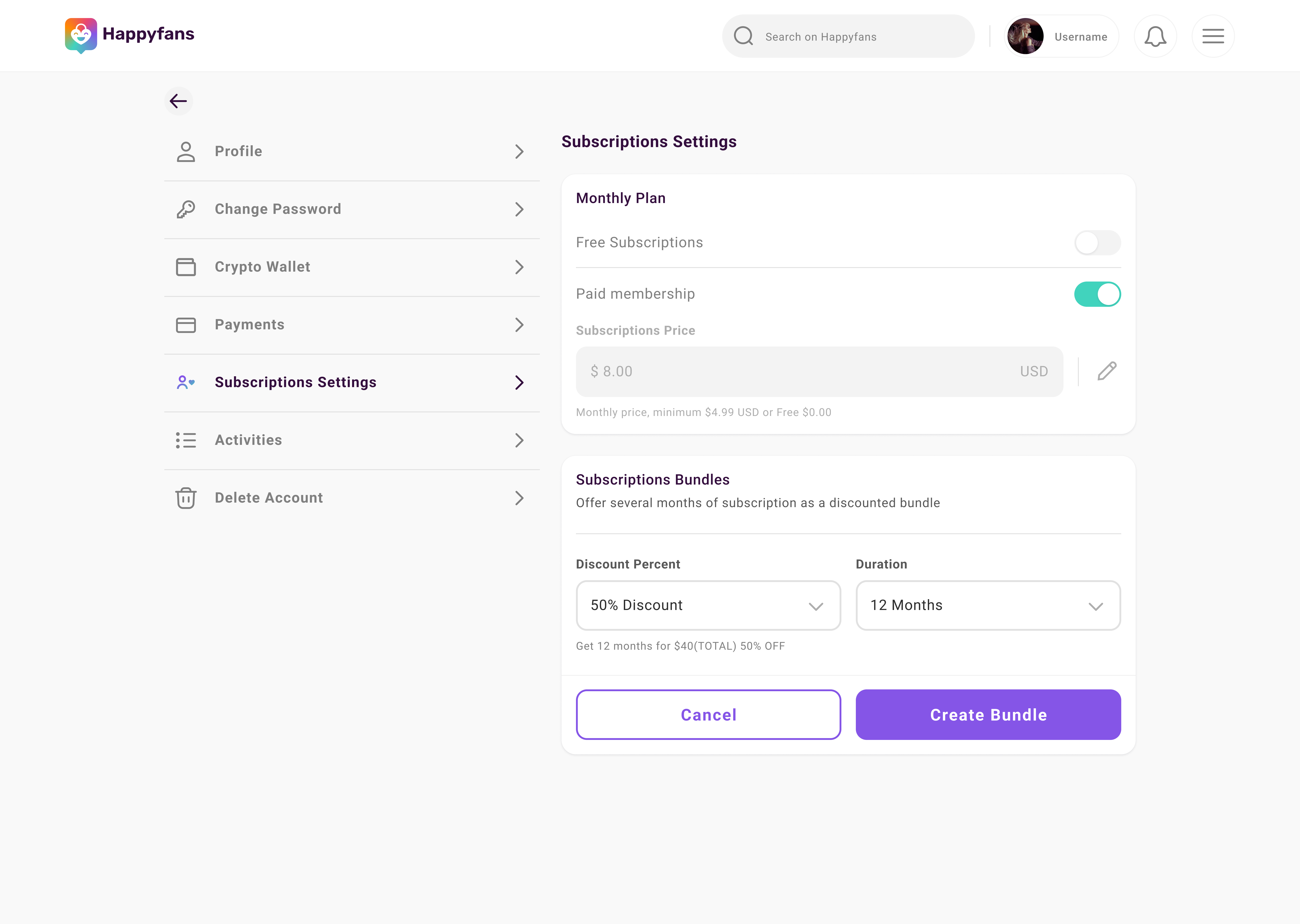
- Click on the icon
 and
enter the page Profile Settings
and
enter the page Profile Settings - Go to Subscriptions and click on Add Bundle
- Insert the discount percentage and how long you want the package to last, in the appropriate section
- Click on Save e and your bundle is ready to be purchased